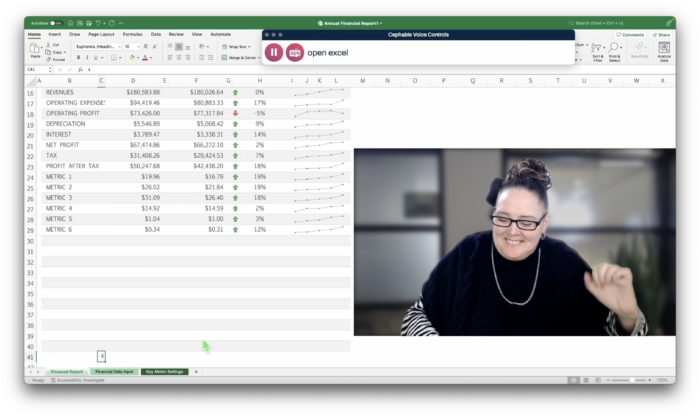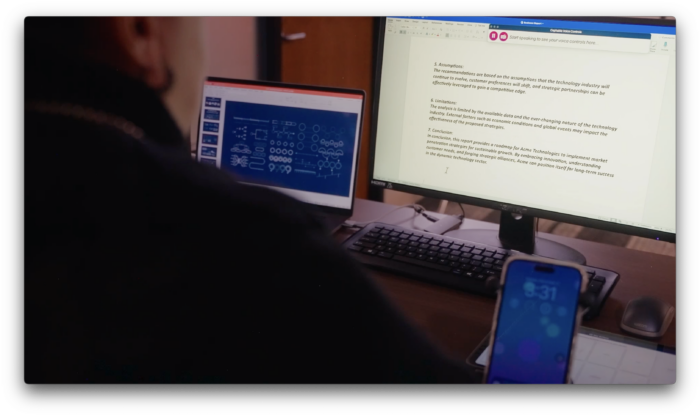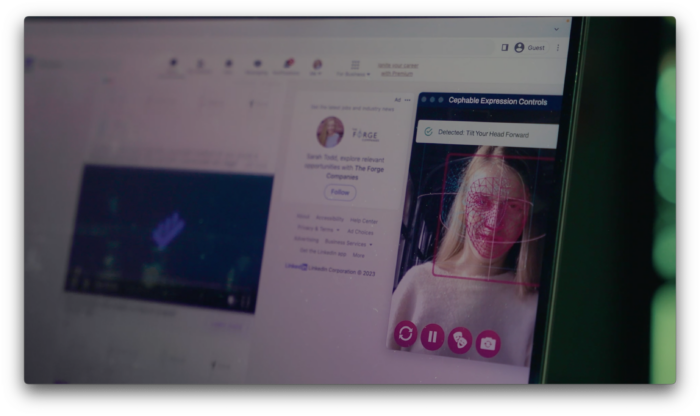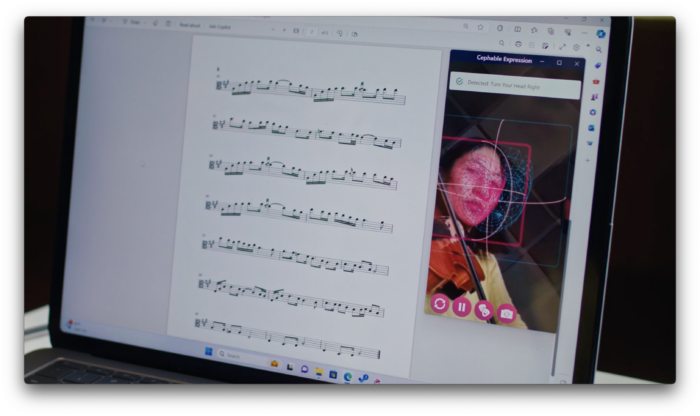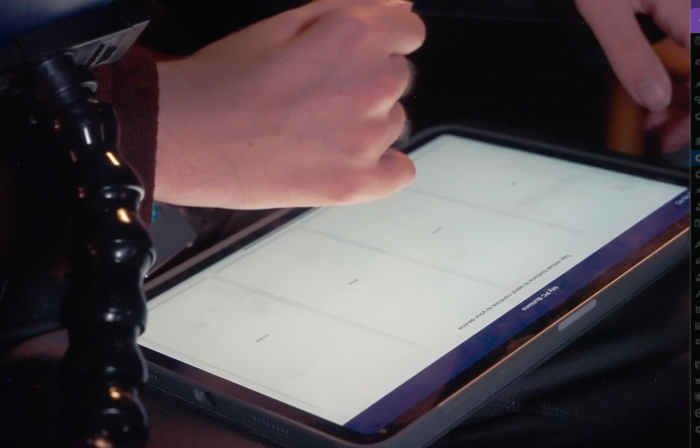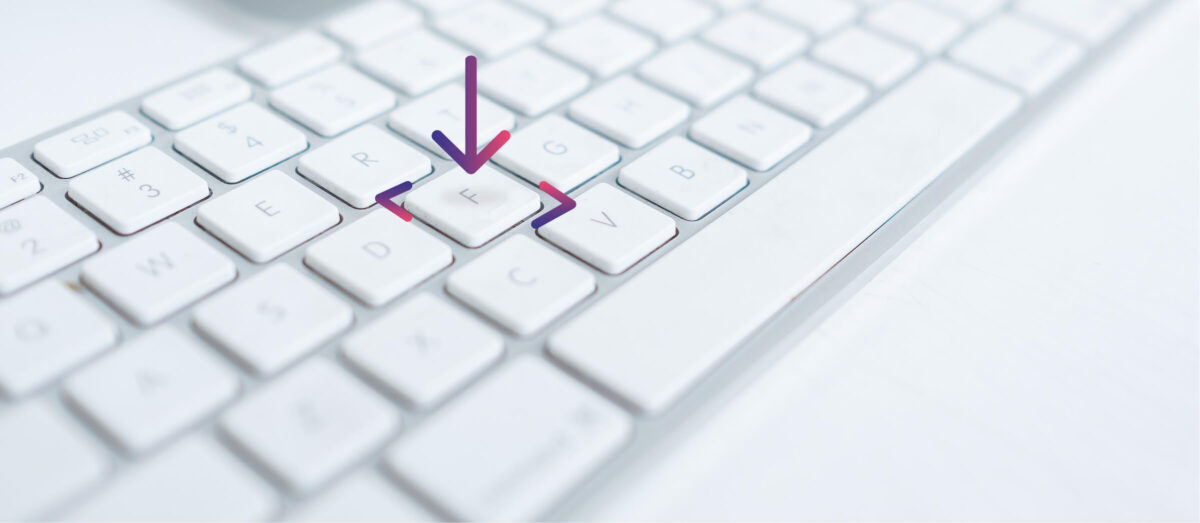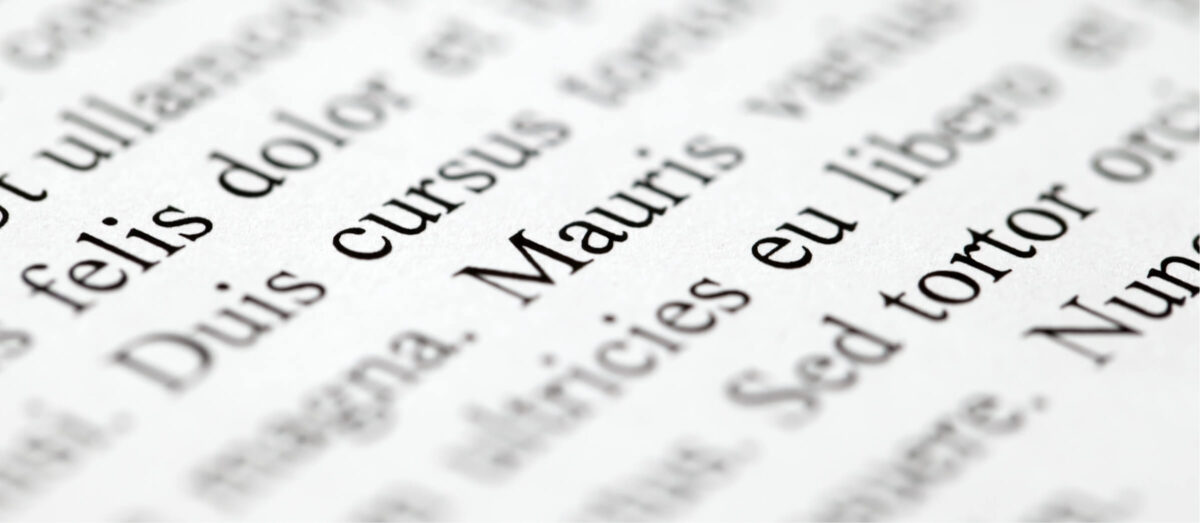Cephable Education at a Glance
Education Video Description: Sizzle reel video montage shows Cephable students across home and school environments.Video opens with a Cephable logo motion graphic that introduces the text, “Cephable Educational Use Cases”.
A young female student in a coffee shop is using her laptop. She nods her head forward using Cephable camera controls to scroll on a social media webpage. Graphic reads: Post with your voice. She then speaks as her words are shown in the Cephable voice control overlay on screen to post on Twitter X. Her next voice control opens Powerpoint and the new slide she’s editing is revealed.
Two young adult students sit side by side in a home environment playing Fall Guys, a fast-paced obstacle course video game using Cephable. They are smiling and laughing as the male, a powerchair user, opens his mouth and tilts his head, triggering Cephable’s face expressions to move his character around the game. He occasionally taps his iPad mounted on his chair to send Cephable virtual button commands to his computer to engage with game obstacles. The virtual buttons are a group of large rectangular buttons filling the tablet screen, each with a single word/command.
Cephable logo motion graphic introduces the text, “Cephable Moves Digital Interaction Beyond Fingertips” with images of a computer screen and a desktop keyboard and mouse being pushed apart to reveal the following icons and words: Head Motion, Voice Controls & Dictation, Facial Expressions, Virtual Buttons, Switch Control, Tilt Controls.
A 7-year-old boy sits at home doing his math fluency facts on a gamified education app that throws darts to pop balloons when his answer is correct. The Cephable app is visible and includes the words he is saying in the overlay.
A Microsoft Word document is visible with a short paragraph in letter form alongside the Cephable overlay showing the boy’s speech as he dictates & navigates the document with his voice.
A female college student is visible on screen alongside a form she is filling with her voice and the Cephable voice overlay. When she says “first name”, “Amika” is pasted into a text box. She tabs through the document with her voice and fills remaining content using voice commands. The task switches to an image generator program. Her text, “a dog doing math” is pasted into the text box and then 4 playful images of golden retrievers wearing glasses in front of a chalkboard appear.
A 5th-grade boy’s face is visible in the Cephable camera overlay alongside a prefix & base word assignment in an edtech app. He moves his head to control the mouse to split the word and then navigates down on the screen to say “click” that presses “done” on screen.
Another 5th-grade boy is visible in a school resource room with a calculator on the screen alongside the Cephable dashboard. His voice operates the corresponding numbers and functions on the screen. He then uses his voice to open “Edge” as it pops up the new window on his computer screen. He dictates into the search bar and pulls up a webpage about basketball that he navigates with his voice.
A final montage shows a college student with a broken arm drawing on a screen while using voice commands to switch tools. Cut to a close-up of Cephable virtual buttons on an iPad and a student advancing her PowerPoint presentation in front of a class.
The final motion graphic, shows the Cephable logo and cephable.com
Cephable turns any input into any output.