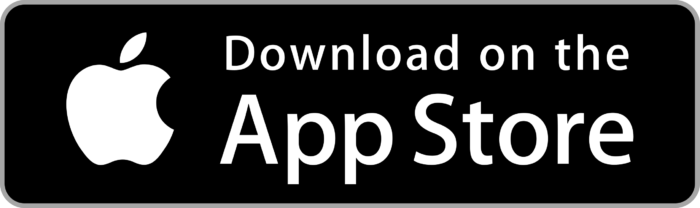Cephable for Windows
6 New Ways to Control Your Tech
Transform your PC into a personalized powerhouse. Whether you’re leveling up in your favorite game, organizing your next big idea, or exploring your creative side, Cephable makes every click, move, and gesture feel like second nature.
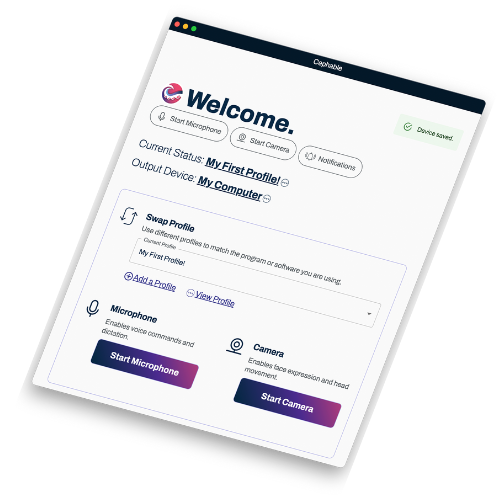
This download is the Free Personal version of Cephable. Once logged in you can enter a license key to activate Professional or Education.
Need a License Key? Get it here: Professional or Education
Boost Productivity
Custom controls for tools like Microsoft Word, Excel, and Google Chrome automate actions, allowing seamless navigation and ease of use for everyday tasks
Play, Create, Explore
From gaming marathons to late-night projects, Cephable gives you the freedom to do it all on your own terms.
Create Shortcuts That Work for You
Map commands to your favorite apps, from Spotify to Steam, and control your tech with just a voice command or a gesture.
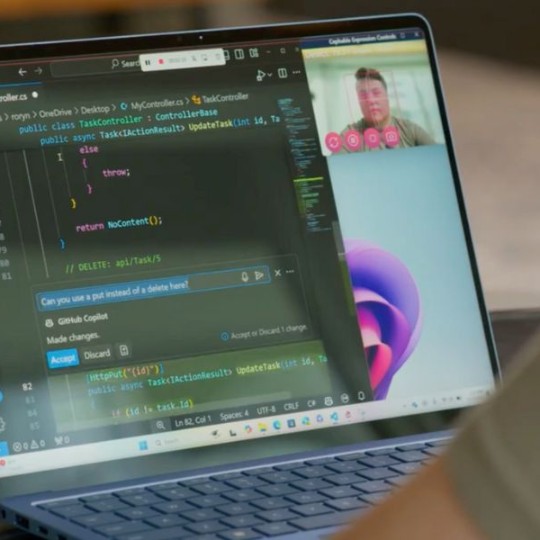
Your PC, Personalized
- Customize Everything: Create controls that work the way you do. Want a quick shortcut for gaming? Or an easy way to type into a game chat with your voice? Cephable makes it happen.
- Stay Private: Cephable uses offline AI, so your data stays on your computer. No internet connection is needed, and no information gets shared.
- Game, Create, Play: Use Cephable for tasks, creative projects, or log in and start playing games—all with tools designed to adapt to you.
Make Your Tech Work for You
Experience six adaptive inputs tailored for Windows
- Voice Commands: Say “Copy” to move text in Word or “Next” to skip songs on Spotify.
- Facial Expressions: Raise an eyebrow to jump or smile to save your work.
- Head Movements: Tilt to navigate tabs or scroll through long documents.
- Shake Gestures: Shake your phone to start, pause, or skip tracks.
- Tilt Controls: Use tilt for precision gaming or adjusting sliders in creative apps.
- Voice Dictation: Speak into your PC to draft an email or jot down notes instantly.
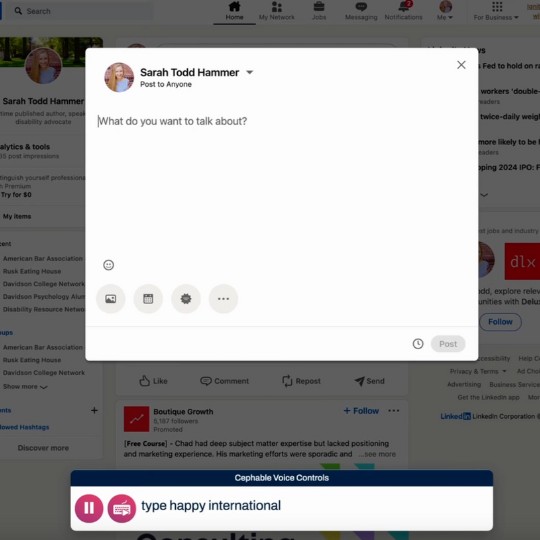
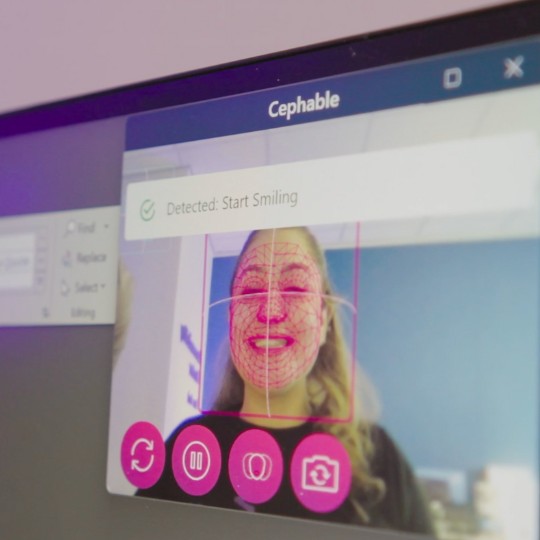
Powered by Private AI, by Design
Cephable is built on offline, real-time, and private AI technology to ensure your data stays secure while delivering unparalleled performance. Our platform integrates seamlessly across devices, making adaptive technology accessible and easy to use.
- Offline real-time speech recognition
- No data shared with third parties