Installing on Mac
Presenter: Alex Dunn, Founder and CEO of Cephable
Goal: Understand the steps to download and install the Cephable desktop app onto your Mac
If you like videos, this video tutorial is for you.
Don’t like videos? Scroll down.

Download Tutorial PDF
This PDF is a visual representation of this page and not optimized for screen readers. Blind or low vision visitors should use this page.
Enabling Cephable on Mac
1
What is Cephable?
Cephable is a software application you download onto your computer. It allows you to expand input functions beyond standard keyboard & mouse controls. You can use voice controls, voice dictation, face expressions, virtual buttons, motion controls and more!
2
Steps to Download & Install
Click the Mac Download link on the Cephable Website
If the file doesn’t download automatically, Click “Start Your Download Now”
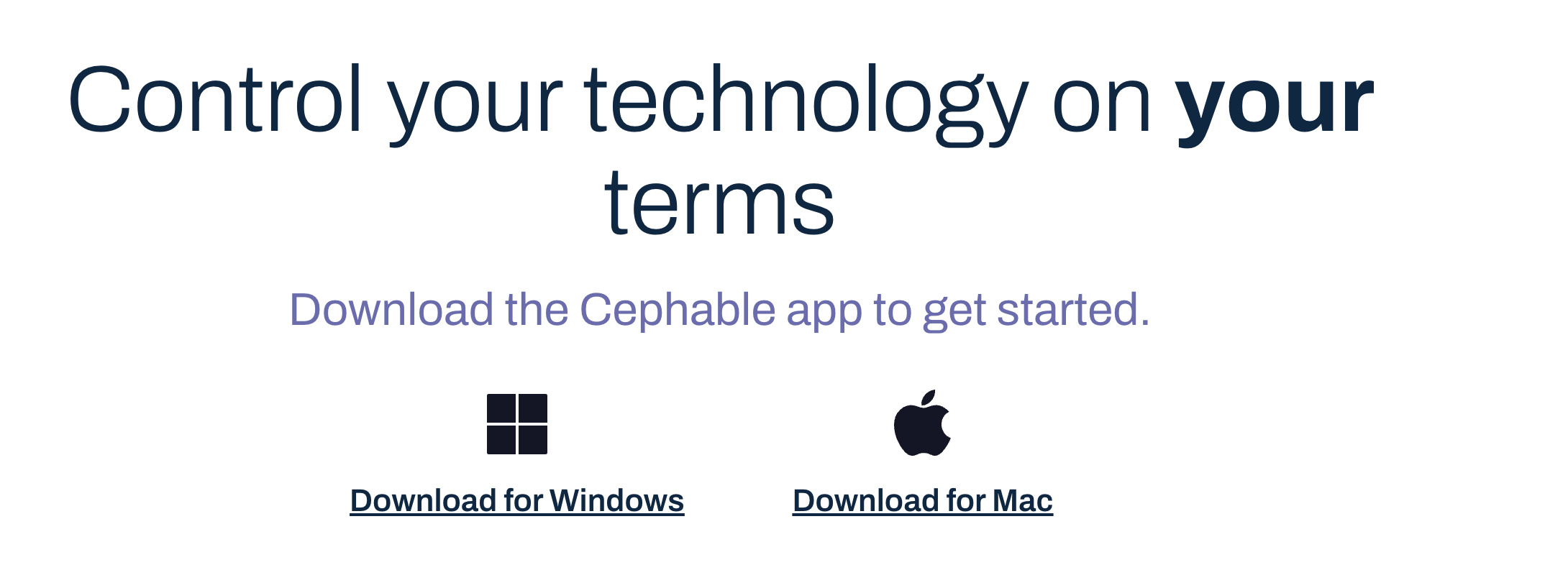
3
Go into Finder -> Downloads Folder Then, look for the Cephable .zip file
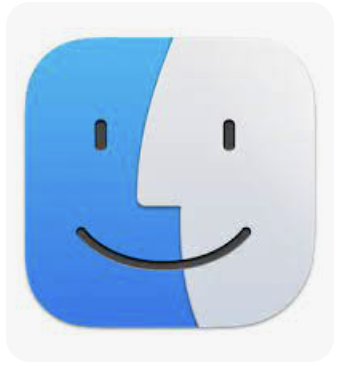
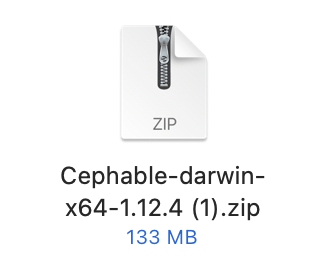
4
Double click to open the .zip file. Inside you will see a Cephable.app file (It will have the Cephable Logo)
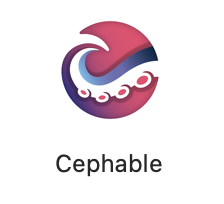
5
Drag the Cephable .app file into your “Applications” folder
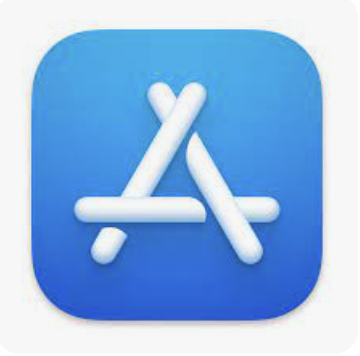
6
Find your newly installed Cephable App in your Applications Folder by either searching in Spotlight and typing “Cephable” or Clicking into “Applications” within Finder and finding the “Cephable” app in the list. Double click to open.

7
Now that you have downloaded, installed, and opened Cephable, you can create your account and start exploring your new inputs.
8
Additional Tips
Add Cephable to your Dock
You will get automatic updates when they become available – as long as you are connected to the internet.
Check out our other tutorials for more information on customizing your preferences and using your first controls within Cephable
Need More Support?
We're here for you.
