Cephable: Learning Discord
Presenter: Julia Franklin, Chief Learning Officer
Goal: Take users who are new to the Discord platform on a tour of the Cephable Community page.
If you like videos, this video tutorial is for you.
Don’t like videos? Scroll down.

Download Tutorial PDF
This PDF is a visual representation of this page and not optimized for screen readers. Blind or low vision should use this page.
Cephable: Learning Discord
1
What is Discord?
Discord is a free communication app that is available in all the major app stores. You can download it as a mobile app, as a desktop app, or even just open it in your browser. In Discord you can connect with others via voice, video or text.
2
Home Screen
Here is an image of what Discord’s home screen looks like in the browser.
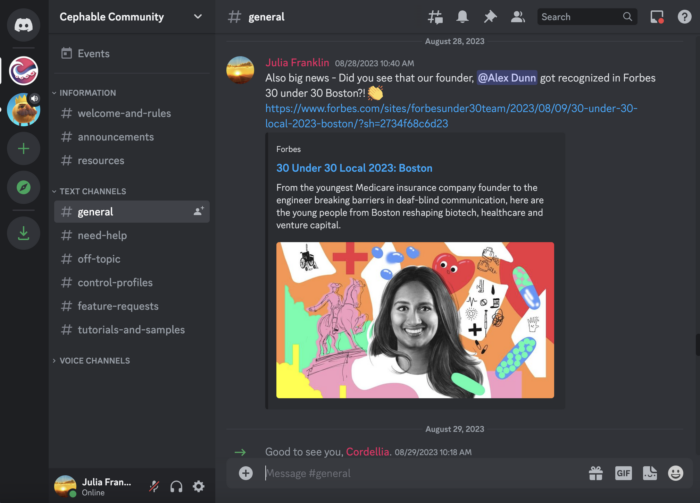
3
Servers
-On the far left side, you will see a list of circular icons that show what servers you have joined. These are basically different spaces on Discord that connect you to different communities and friend groups. In this image, 2 servers are in this account.
-You can add a new server by pressing the green plus icon and searching by category or name of what community you are looking for.
-We included a direct link to our Cephable Community with this tutorial.
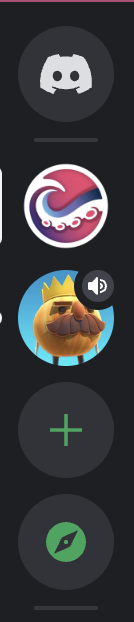
4
Channels
-Make sure you click on the Cephable Logo to view our online community. You will then see a list of all of our channels in the next column.
-A channel on Discord is either a text or a voice channel. Each channel is dedicated to a specific topic and may have different rules connected to it. You can do things like post public messages/questions, upload files, share images, or voice chat etc.
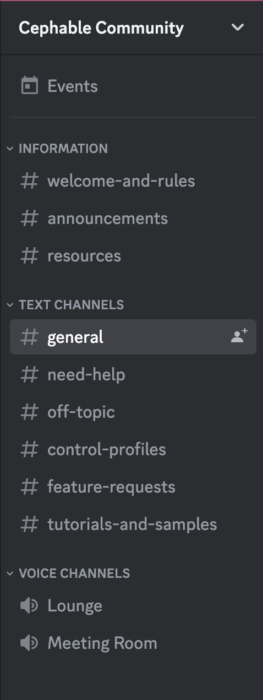
5
Channels Continued
For example, click on the channel “control-profiles” You will see that different team members and users post links to control profiles that they use. You can click the links and add them directly to your Cephable account.
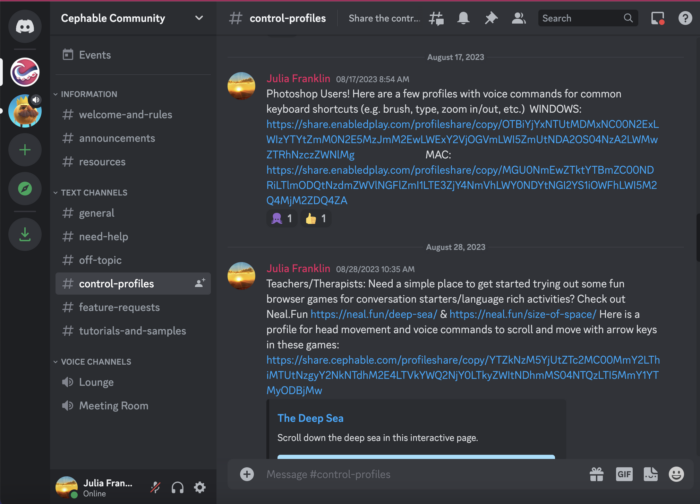
6
Now it’s Time to Explore!
Explore all the channels and connect with others who use Cephable. You can suggest a feature, ask for help, or come to find out the latest news! Don’t forget to wave and say hi!
Thanks for connecting with us!
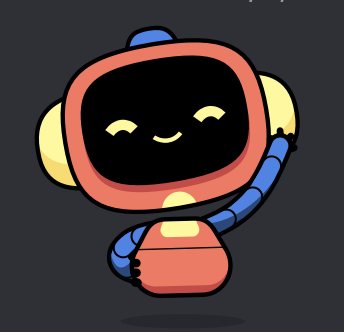
Need More Support?
We're here for you.
