Using Head Movement to Scroll a Webpage
Presenter: Julia Franklin, Chief Learning Officer
Goal: Gain overview knowledge of expression controls and use head movements to scroll a webpage.
If you like videos, this video tutorial is for you.
Don’t like videos? Scroll down.

Download Tutorial PDF
This PDF is a visual representation of this page and not optimized for screen readers. Blind or low vision should use this page.
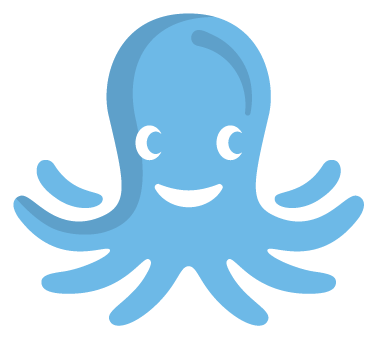
Install Control Profile
Neal.fun – Arrows
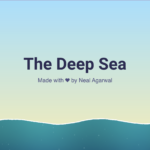
Additional Resource
Using Cephable’s Head Movement to Scroll a Webpage
1
Using Expression Controls
You can use your computer’s existing camera to map any of the head/body movements or face expressions listed here directly to your keyboard or mouse buttons. You can even map one expression control to a keyboard shortcut that uses multiple keys.
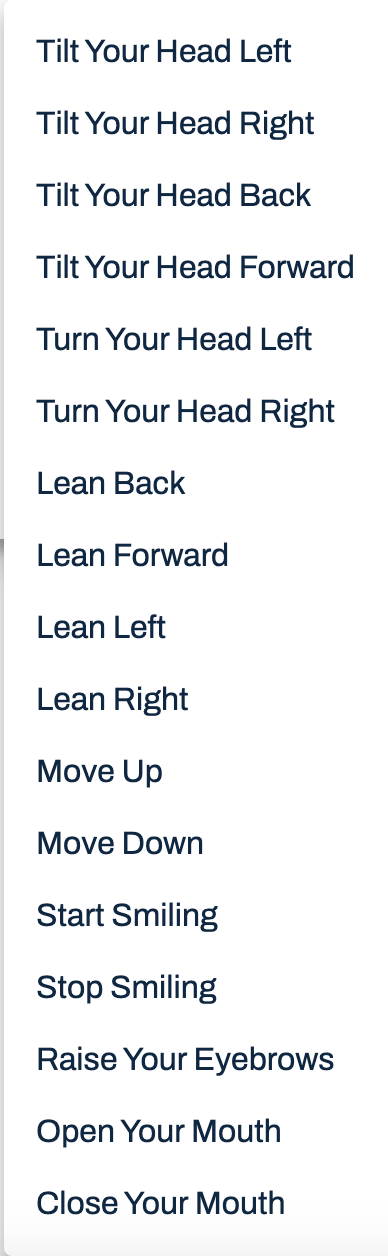
2
Practice Using Expression Controls
Let’s practice using head movements today to scroll a webpage.
Begin by adding the shared profile included with this tutorial to your account. “Neal.fun-Arrows” and select it from the “Current Profile” dropdown menu on your home screen.
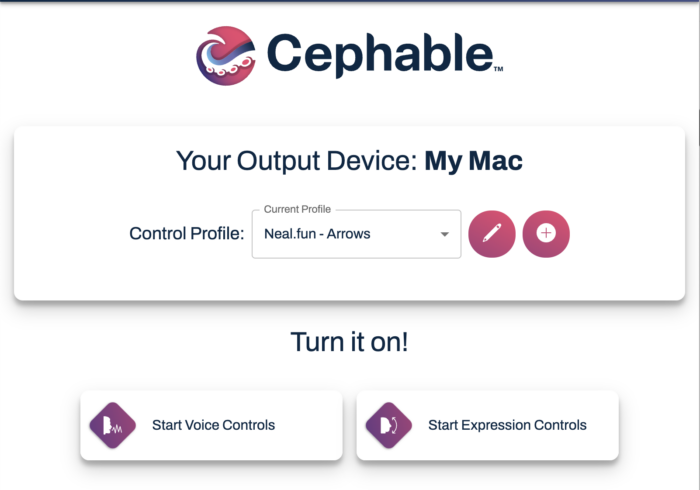
3
View the Control Profile
Click on the pencil icon to take a look at what controls are included in this profile.
4
Expression Controls In This Profile
Inside this profile, you will see that we have two expression controls, “Tilt Your Head Forward” and “Tilt Your Head Back” that are mapped to the respective up/down arrow key + option key. This will press and briefly hold each arrow key each time you tilt your head up and down.
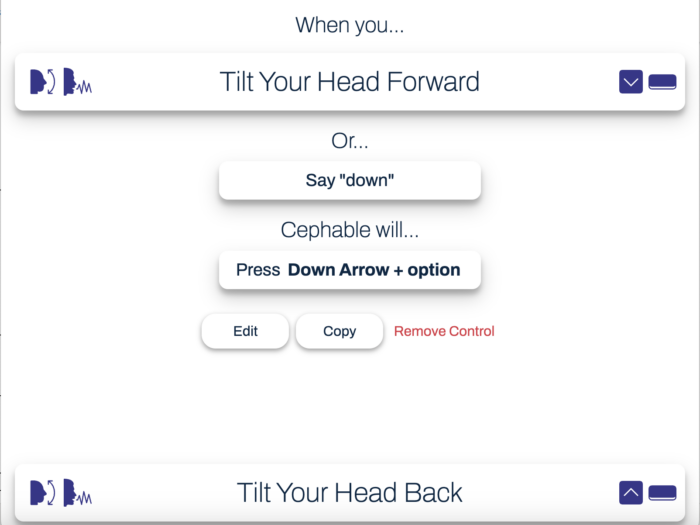
5
Expression Controls In This Profile Cont.
It is important to note that the presence of the icon with the face+arrow indicates that there is an “expression control” present in this control profile. The other icon with the lines coming from the mouth, indicates that this profile also includes a voice control. You can watch our other tutorials for more on voice controls.
6
Save Your Profile
Next, click “Save and Finish” to return to the home screen.
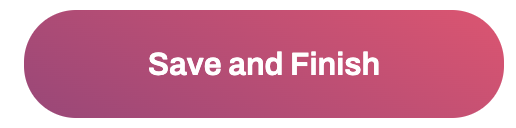
7
Start Expression Controls
From the home screen, click “Start Expression Controls” You will then see a new window open that will show your face.
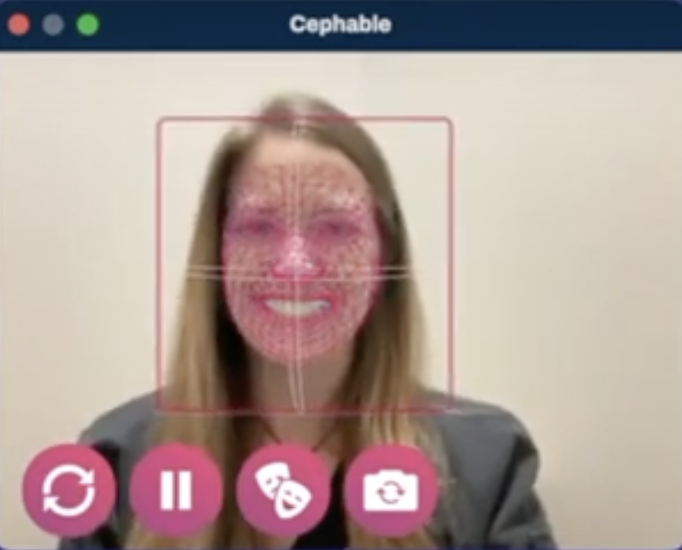
8
Open the Website Resource
Then, open the website shared with this tutorial. Neal.fun/deep-sea
Note – make sure you are clicked into the neal.fun webpage and not in the Cephable app window.
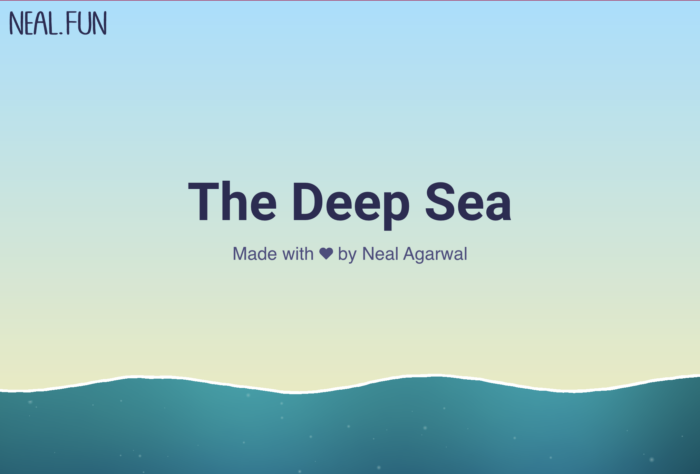
9
Practicing Expression Controls
Now, you can tilt your head up and down and watch the screen scroll up and down.
This is a fun website to explore and learn more about which animals live at different depths of the ocean.
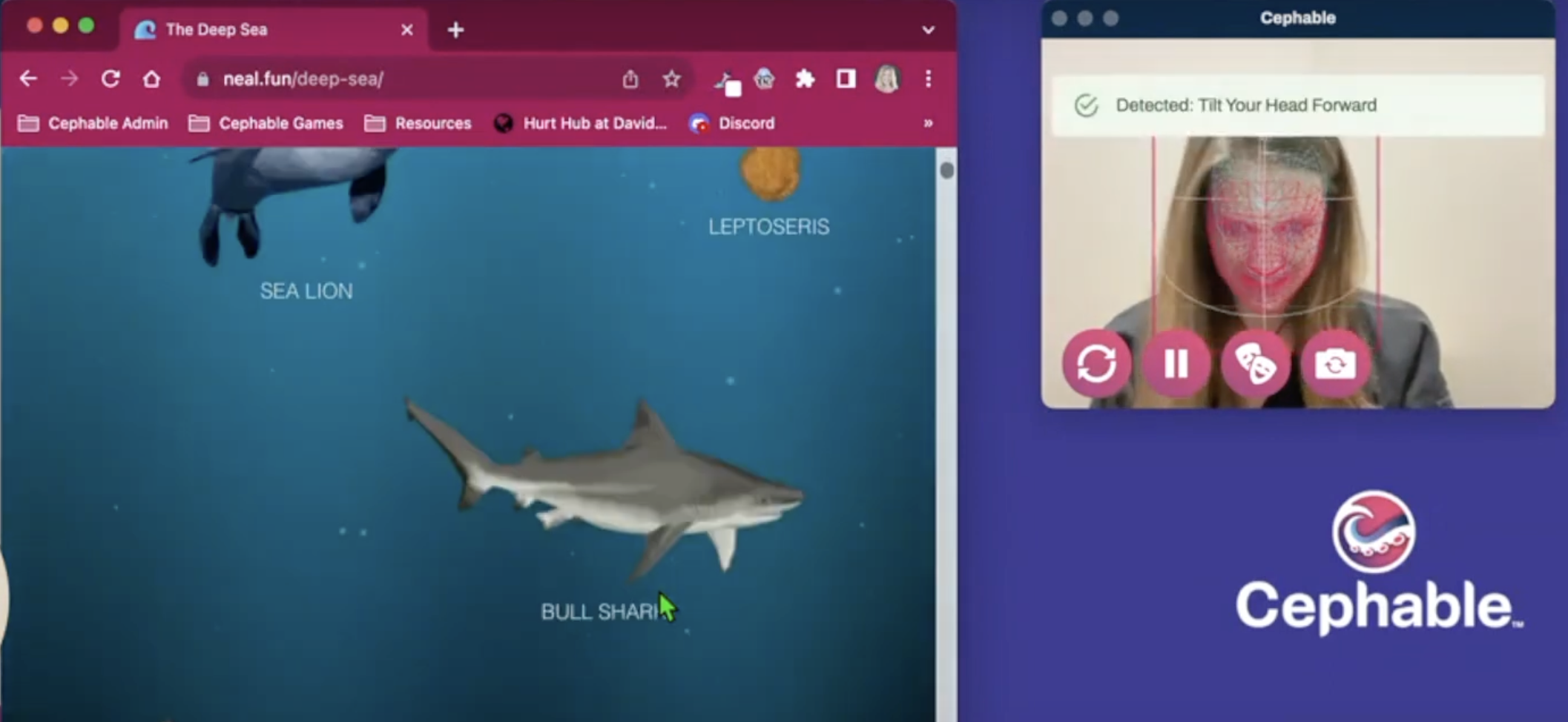
10
Starting/Stopping Expression Controls
If you would like to start/stop using expression controls, you can press the play/pause button within the window where you see your face.
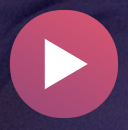
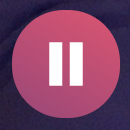
Need More Support?
We're here for you.
